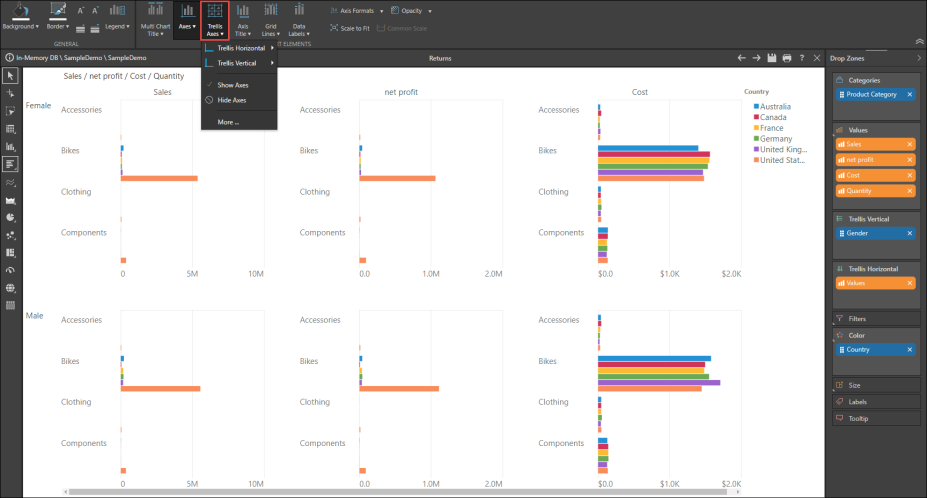When trellising charts, the Trellis Axes function can be used to show or hide trellis labels for each chart, and edit the font for trellis labels. Changes made to the trellis axes can be applied to the x- and/ or y-axis as required.
In this example, we see the charts trellised vertically and the trellis axis labels on the y-axis: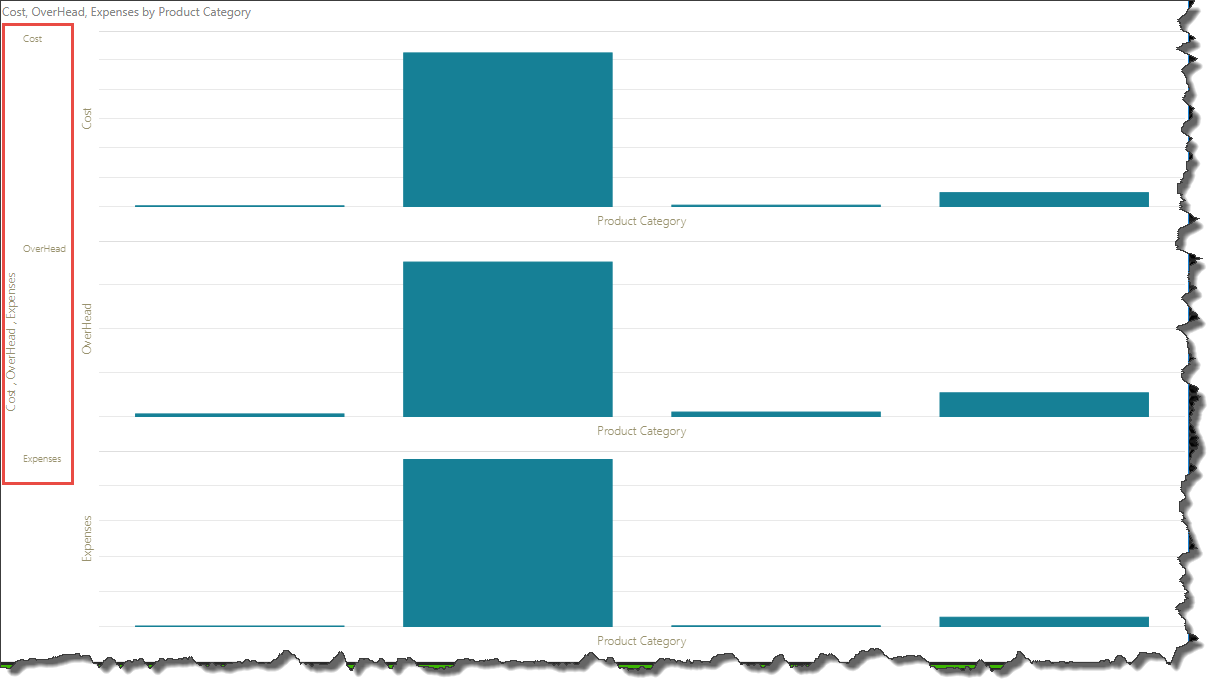
Here, the charts are trellised horizontally and the trellis axes labels are on the x-axis:

Trellis Axes Drop-Down
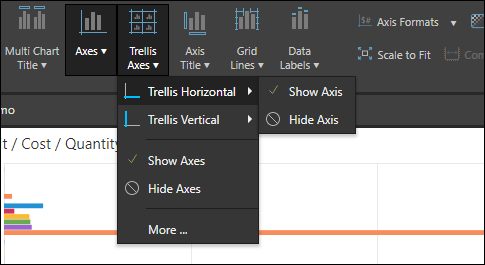
Open the Trellis Axes dialog to:
Display: show or hide the trellised x- and/ or y-axis.
Font: customize the font for the trellised x- and/ or y-axis.
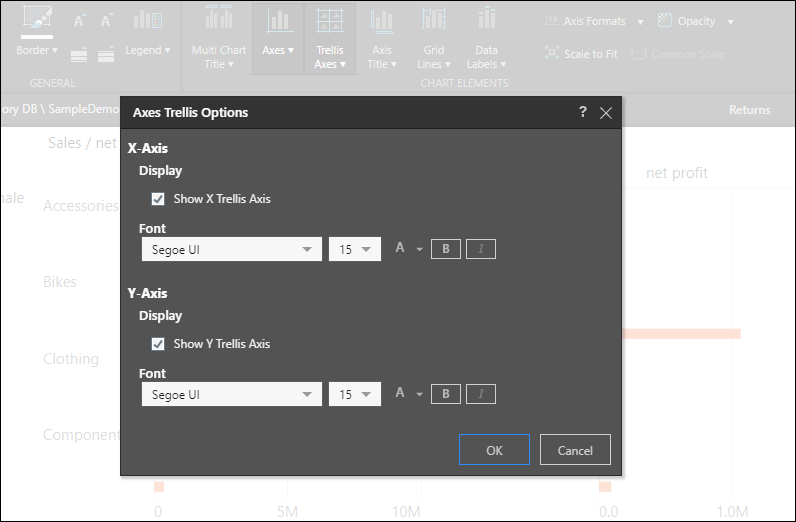
Collapse Shared Axis
You can use the common axis setting to collapse the shared axis when working with trellis charts. Drag the second measure onto the Primary Axis, and drop it on the common axis zone red highlight below).

The common axis shared by the trellis charts will then be collapsed.